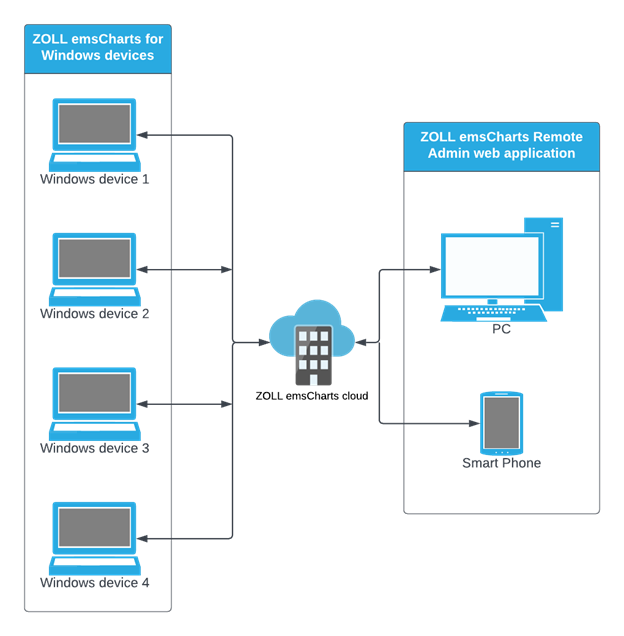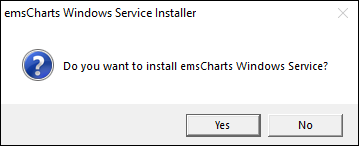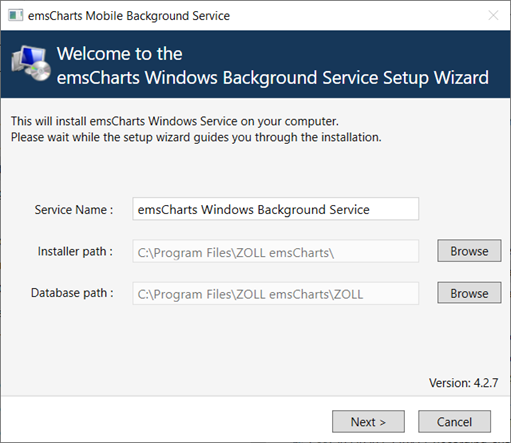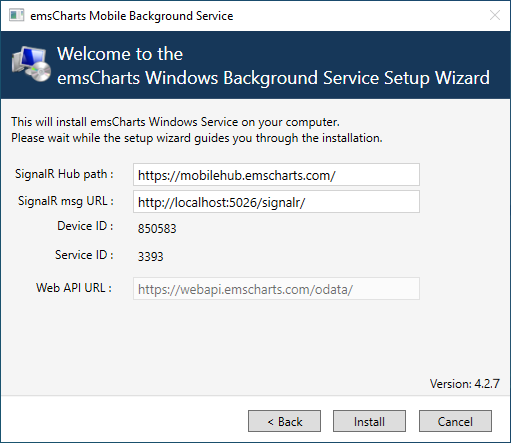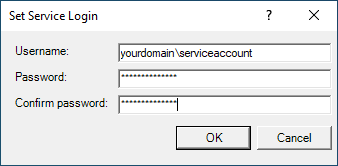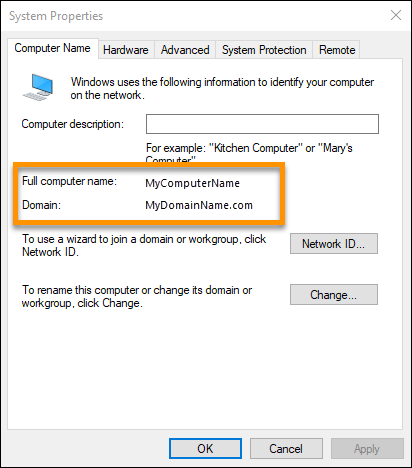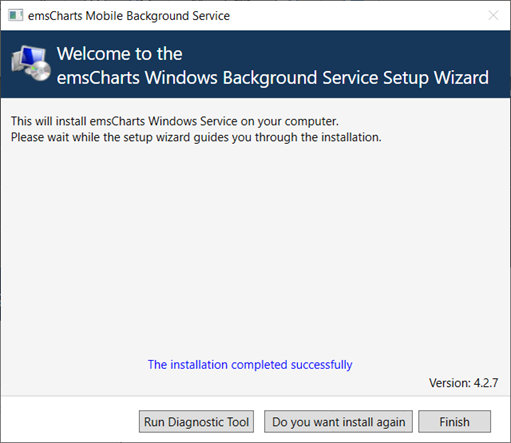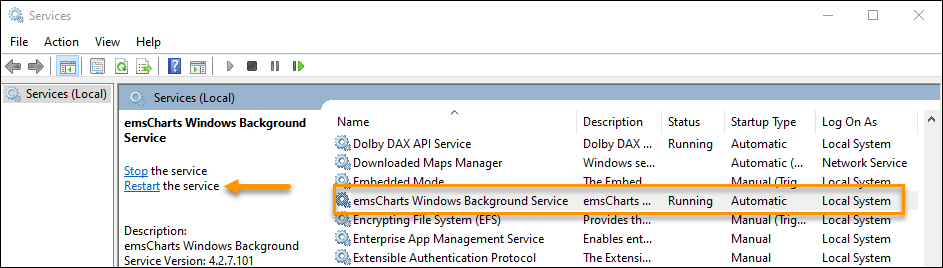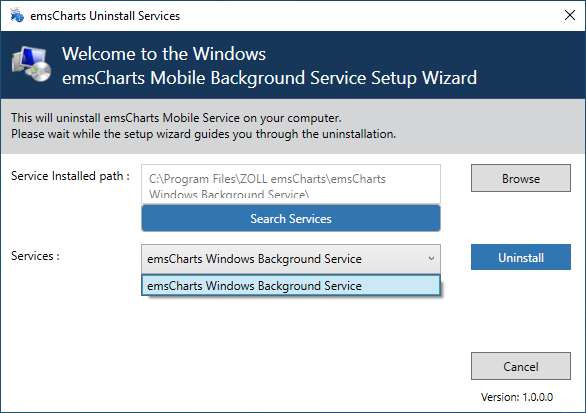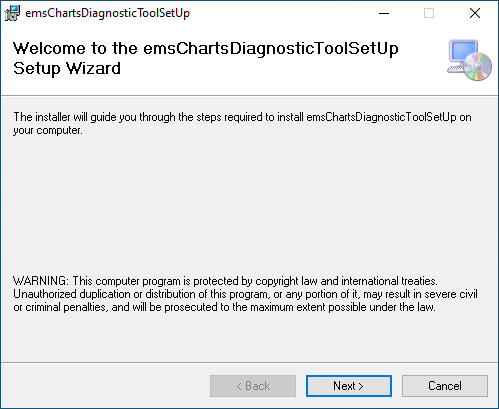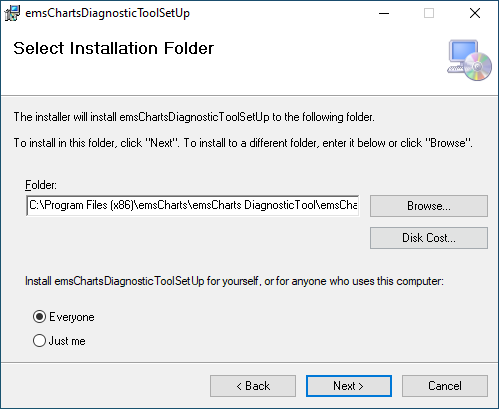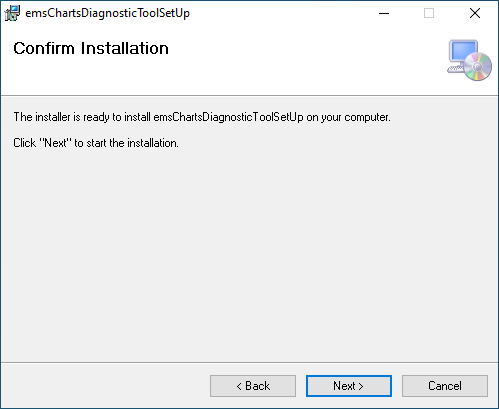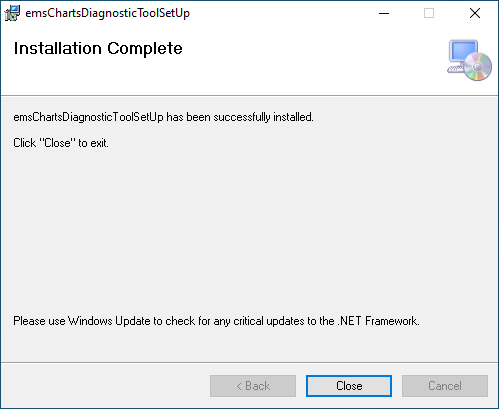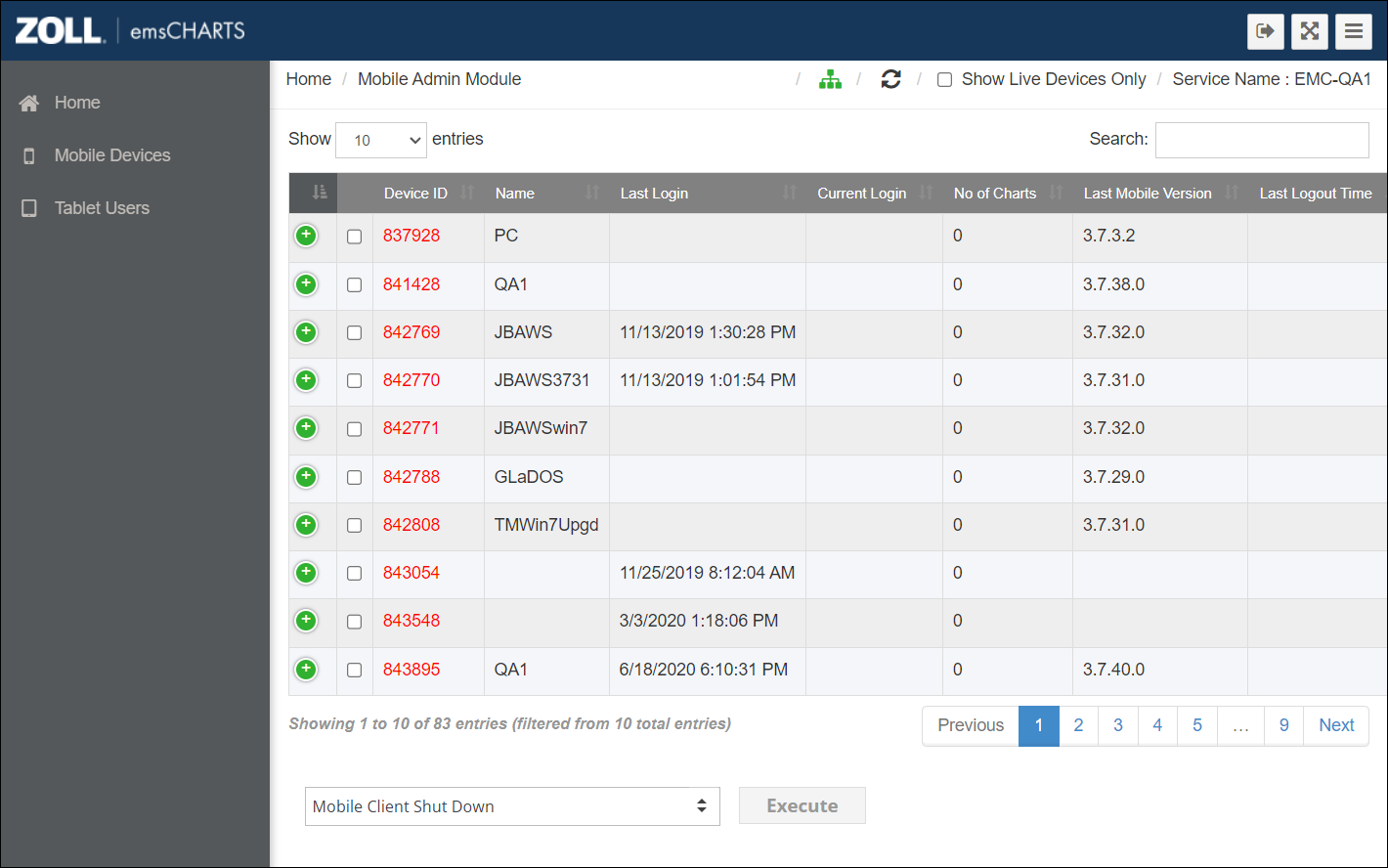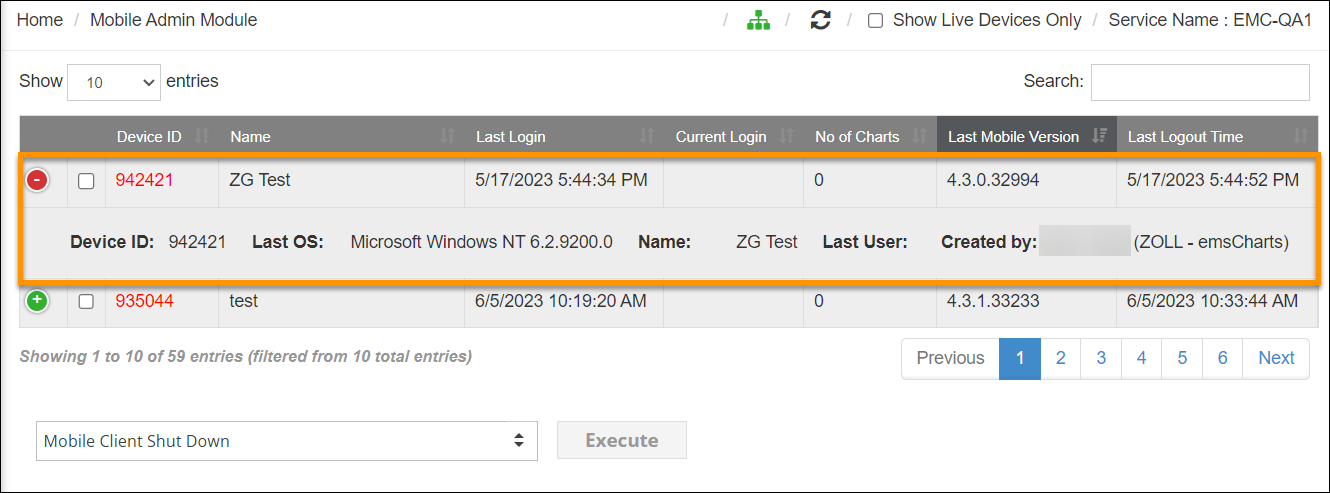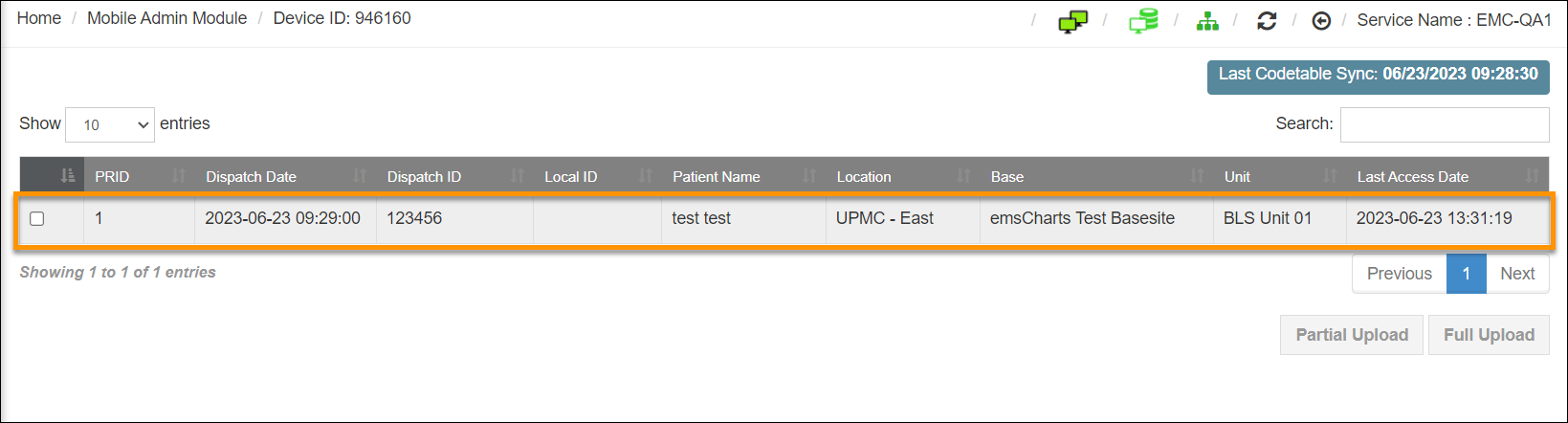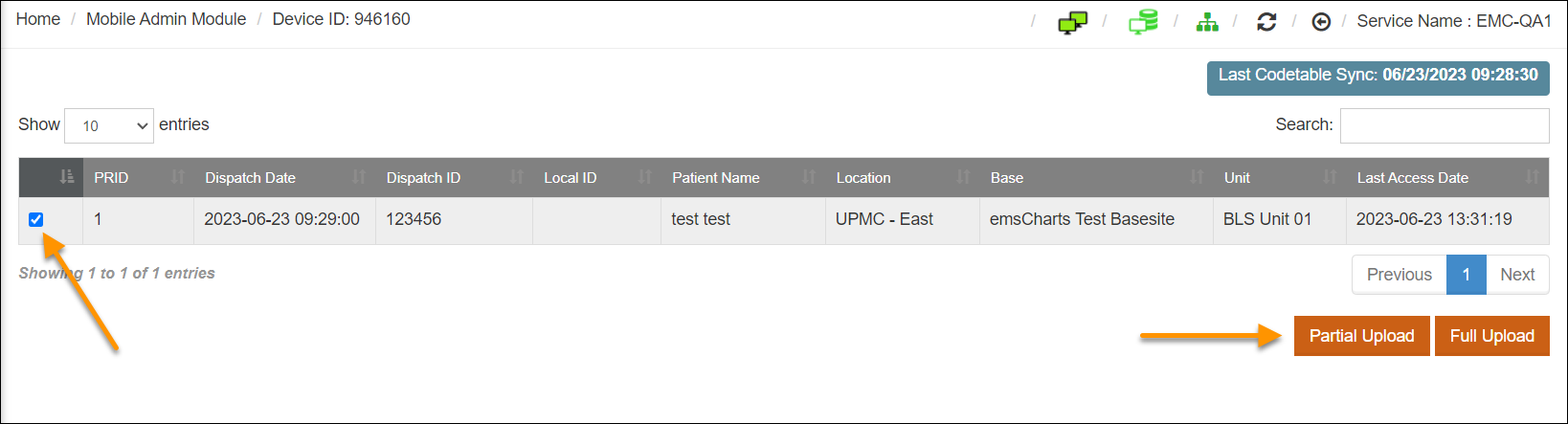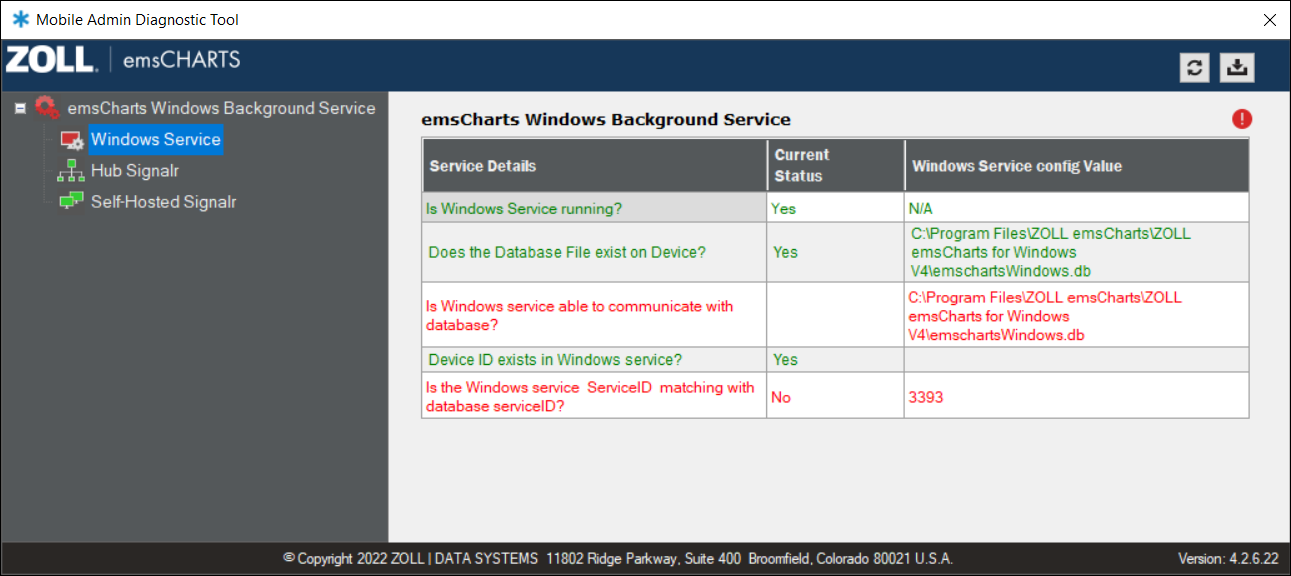Remote Administration Tool for ZOLL emsCharts for Windows
Important! emsCharts for Windows version 4.8 introduced a significant upgrade to the encryption used for securing local databases. Due to these security improvements, the Windows Background Service and Remote Admin Tool are no longer compatible with the updated encryption mode. As a result, these components are no longer supported and will not be updated moving forward.
The ZOLL emsCharts Remote Admin Tool is a browser-based tool allows administrators to remotely administer your ZOLL emsCharts for Windows devices that are connected to the internet and have the emsCharts Windows Background Service installed and running.
There are several functions of the Remote Admin Service and Tool that allow administrators to:
-
See a list of ZOLL emsCharts for Windows clients.
-
Remotely shut down the ZOLL emsCharts for Windows application.
-
Download client log files from the remote devices.
-
View the charts currently on a ZOLL emsCharts for Windows device.
-
Partially upload a chart.
-
Fully upload a chart.
This topic will walk you through installing and uninstalling the service, installing the optional Diagnostic Tool, accessing and using the Remote Admin Tool, the current known issues, and frequently asked questions.
Architecture of the emsCharts Windows Background Service and the Remote Admin Tool.
Important!
-
Before beginning, make sure ZOLL emsCharts for Windows version 4.2.7 or higher is installed on the device.
-
We recommend a Windows or network administrator perform the installation.
-
A Windows domain or local administrator account is required to complete the installation. If you do not have a Windows domain or local administrator account, please consult with your IT specialist.
Watch this video for a walk-through of installing the emsCharts Windows Background Service.
-
Download the current installer under Current versions > Remote Admin Tool.
-
Once the download is complete, unzip the folder.
-
In the unzipped folder you will see the emsChartsWindowsServiceInstaller.exe file. Right-click the file and click Run as administrator. If you are not logged into Windows as an administrator, you will be prompted to enter a Windows administrator username and password.
-
Click Yes.
-
Click Browse to change the Installer or Database path. Click Next > to continue.
-
Keep the default SignalR Hub path and SignalR msg URL unless directed otherwise by a ZOLL representative. Click Install.
-
You will be prompted to enter Windows domain or local administrator account credentials. This will be the Windows domain or local administrator account that the service will run under. Once you have entered the domain account username and password, click OK.
Important Notes:
-
The domain account username must be entered with the domain name first: [domain]\[username].
-
If your device is not part of a domain, use a local administrator account instead: [machinename]\[username].
-
If the domain or local administrator account password is ever changed, you will need to update it for the emsCharts Windows Background Service in Windows Services on each device, otherwise the service won't start.
-
If you are unsure about what account to use or the account you are using is not working, please consult with your IT specialist.
 How to find your domain or local computer name
How to find your domain or local computer name
If your Windows devices are part of a domain, you need to use a Windows domain account to install the service. If your devices are not on a domain, you need to use a local administrator account to install the service.
The following instructions do not apply to all versions of Microsoft Windows but should cover a majority of Windows 10 and 11 devices.
-
From your Windows desktop, go to Start > Settings > System > About > Advanced system settings > Computer Name.
-
Both the 'Full computer name' and 'Domain' will be listed. If the device is not part of a domain, you will see 'Workgroup' instead of 'Domain'.
Note: In this example we have a domain so we will enter our service account username as: "MyDomainName.com\username". If the device was on a workgroup instead of a domain, we would use the computer name instead of the workgroup and would enter our service account username as: "MyComputerName\username".
Important! If you do not know what username to use, are unsure how to find the domain name, or do not have permission to access the Windows Settings, please consult with your IT specialist. ZOLL does not have access to your Windows domain and network account information.
-
-
Click Finish when the install is complete. Any installation errors will be displayed.
-
From the Windows Services app, restart the emsCharts Windows Background Service.
-
Restart the ZOLL emsCharts for Windows application if it was running during the installation.
-
Download the current installer under Current versions > Remote Admin Tool.
-
Once the download is complete, unzip the folder.
-
In the unzipped folder you will see the UnInstallService.exe file. Right-click the file and click Run as administrator. If you are not logged into Windows as an administrator, you will be prompted to enter a Windows administrator username and password.
-
Click Search Services and then select ‘emsCharts Windows Background Service’ from the Services drop-down. Click Uninstall.
Note: If you installed the service to a different location than the default, click Browse to change the directory.
-
When the uninstall is complete, you will receive the message “Uninstallation done successfully.” Click Cancel.
The ZOLL emsCharts Diagnostic Tool is an optional application that can help you troubleshoot issues with the emsCharts Windows Background Service.
-
Download the current installer under Current versions > Remote Admin Tool.
-
Once the download is complete, unzip the folder.
-
In the unzipped folder you will see EmsChartsDiagnosticeToolSetUp.msi and setup.exe files. Right-click setup.exe and click Run as administrator. If you are not logged into Windows as an administrator, you will be prompted to enter a Windows administrator username and password.
-
Click Next >.
-
Click Browse… to change the install folder path. Click Next > to continue.
-
Click Next >.
-
Click Close to finish.
-
From the Windows Services app, restart the emsCharts Windows Background Service.
-
Restart the ZOLL emsCharts for Windows application if it was running during the installation.
How to access the Remote Admin Tool
Login to ZOLL.emscharts.com and go to Configuration > Remote Admin Tool. Do not use the 'Mobile Remote Admin' link.
Note: To access the Remote Admin Tool, you must have the ‘emsCharts Mobile Administration’ permission under Configuration > Service > Code Tables > Security Roles > emsCharts Mobile.
Using the Remote Admin Tool
-
Click Mobile Devices to see a list of all devices with the emsCharts Windows Background Service installed.
-
Use the ‘Show Live Devices Only’ checkbox to only display your devices that are currently online.
-
Click the green plus sign next to a device to see more details.
-
Check the box next to the Device ID for additional options.
Note: The device must be online for these features to work.
-
Mobile Client Shut Down: Select this option and click Execute to remotely shut down the ZOLL emsCharts for Windows application on the selected device.
Note: Your end users will be notified of the shut down request and will have an option to accept or cancel the request.
-
Download Logs: Select this option and click Execute to download the ZOLL emsCharts for Windows client log files.
-
-
Click on the Device ID to see the charts currently on the device.
-
Check the box to the left of the chart PRID to enable the Partial Upload and Full Upload options. Clicking Partial Upload or Full Upload will perform that action on the selected chart.
Notes:
-
The device must be online to upload charts.
-
Your end users will be notified of the upload request and will have an option to accept or cancel the request.
-
emsCharts Windows Background Service
-
You must restart the emsCharts Windows Background Service after installation.
-
If ZOLL emsCharts for Windows is running during the service installation, you must restart the app once the install is completed successfully.
Remote Admin Tool
-
When using the Remote Admin Tool on a phone, the refresh button and 'Show Live Devices Only' checkbox do not work.
Diagnostic Tool
-
The Diagnostic Tool installs to the x86 directory.
-
The Diagnostic Tool installation folder is named “emsChartsDiagnosticToolSetUp”.
-
If ZOLL emsCharts for Windows is running during the tool installation, you must restart the app once the install is completed successfully.
-
The Diagnostic Tool displays two errors even if there are no issues with the device.
-
Windows service error communicating with the database.
-
Windows service ServiceID matching database ServiceID.
-
Some commonly asked questions.
Question: Does my device need to be online to get charts off the device?
Answer: Yes, your device needs to be online to upload charts, download client logs, and remotely shut down the ZOLL emsCharts for Windows application.
Question: What happens if I need to upgrade or reinstall ZOLL emsCharts for Windows?
Answer: You must stop the emsCharts Windows Background Service prior to upgrading or reinstalling ZOLL emsCharts for Windows. Once the service is stopped, you can proceed normally.
Question: What happens if I install the emsCharts Windows Background Service on a machine without ZOLL emsCharts for Windows?
Answer: The emsCharts Windows Background Service will only install if there is a local ZOLL emsCharts database on the device from either a current or past installation of ZOLL emsCharts for Windows. If there is no local database, the service will not install.